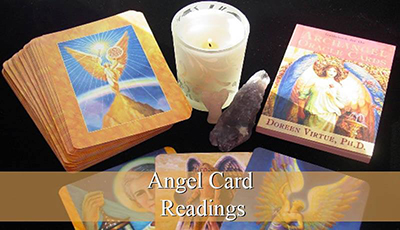SLS Kinect Camera Setup
Looking online for these setups can cost anywhere between $300 to $500 per setup, following the instructions below will guide you with the software with further instructions below on the hardware required. The main piece of hardware you will require is a tablet or laptop, running Windows 10 or Windows 8.
Download:
Kinect for Windows SDK v1.8 or https://www.microsoft.com/en-au/download/details.aspx?id=40278
Kinect Developer Tools 1.8V or https://www.microsoft.com/en-us/download/details.aspx?id=40276
Click the Start Button and Scroll down to Kinect and click on Developer Toolkit Browser and open.

The next part requires you to download the SDK’s, you can either click the links below or from the Toolkit Browser click on the SDKs then click on visit webpage for Speech Platform SDK 11.0 and
Visual Redistributable C++ Visual Studio 2012, alternatively you can click the links below.
Download:
Speech Platform SDK 11.0 or https://www.softpedia.com/get/Programming/SDK-DDK/Speech-SDK.shtml
Visual Redistributable C++ Visual Studio 2012 or https://www.microsoft.com/en-us/download/details.aspx?id=30679
Once you’ve downloaded and installed the software above, you need to install the 2 remaining parts located in the Toolkit Browser:
Click:
Kinect Explorer WPF and Install
Kinect Explorer D2D and Install
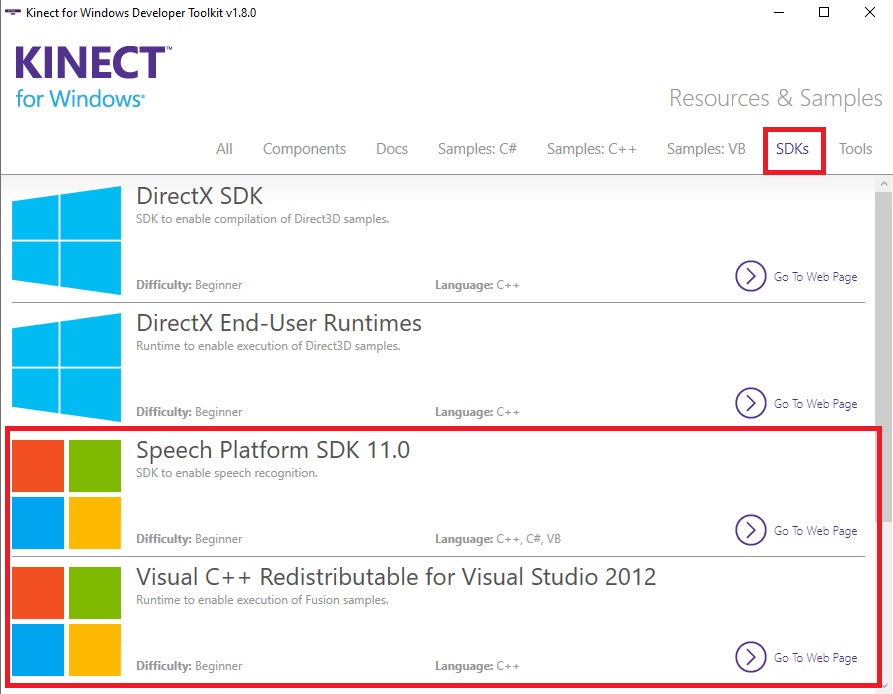
Once all the software has been installed, next we need to setup some permissions before we run the software, right click on the be sure to set the options in compatibility mode for Windows 8 and also running as an Administrator. You can do this by right clicking on the file and choosing properties. Choose the options as shown below.

Once the permissions have been set, head on back to the Toolkit Browser and run
Kinect Explorer WPF
Kinect Explorer D2D
***
Once you’ve installed all the software, open up the device manager (Right click on your Start Button and click on Device Manager) you should see Kinect for Windows and under this you should see the following:

If for some reason the above in the red box are not located in that location but are located in the Other Devices section, you need to perform the following
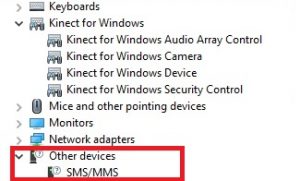
You need to right click on each of the files and choose update, once you perform this step they will each be placed under Kinect for Windows.
So now the Kinect is setup and the software is running, all you need to do now is point the camera at someone and you’ll see the skeleton outline of that person, if you see a skeleton outline and no one is actually there, then you’re on your own 🙂 Have Fun.
Additional Software (Optional)
**Troubleshooting**
If you’re having trouble connecting to the Kinect, because the Explorer Connected Devices window says Not Ready, head on over to Services.msc (You can type that into the search box or run window, once services is open locate the following:
![]()
Double click the first one and make sure its running, if not click Start, do the same with the next and make sure its running.